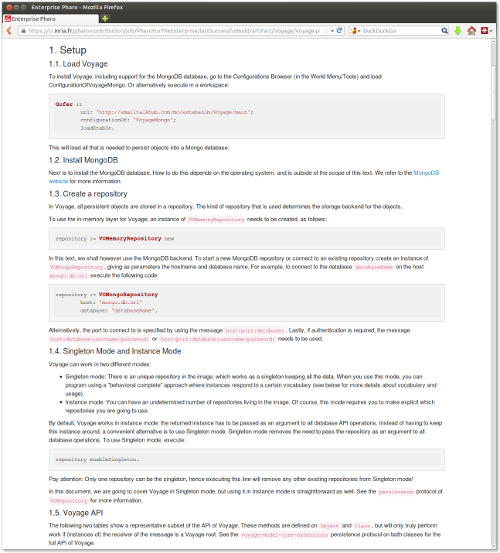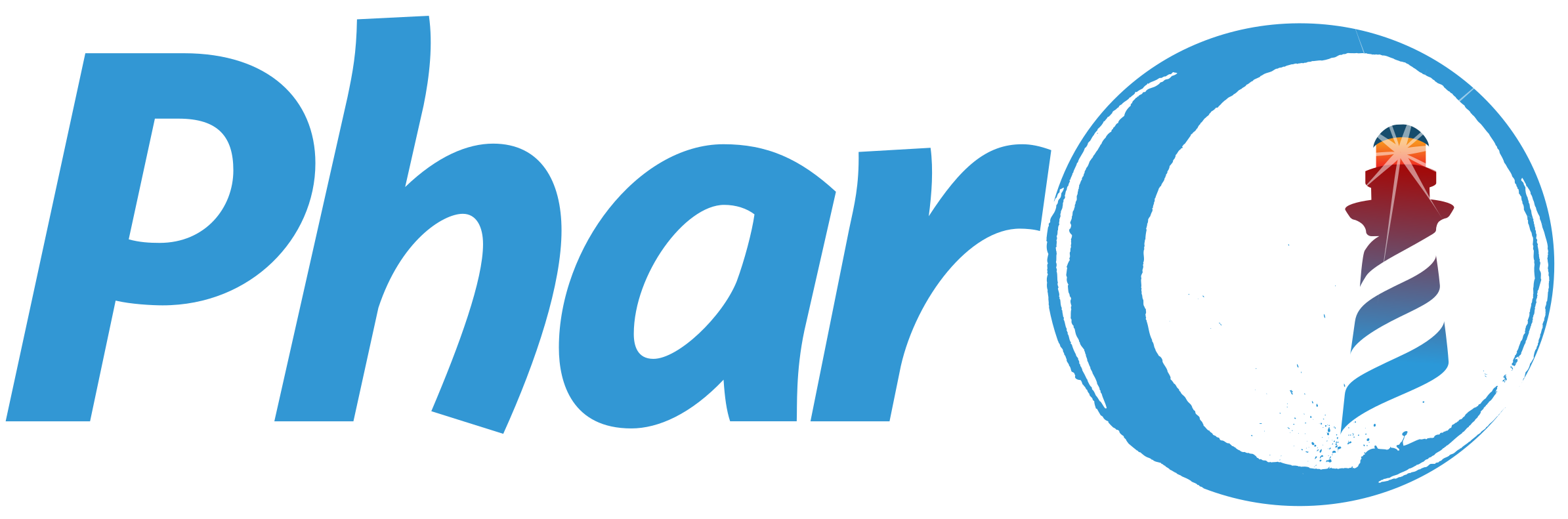Documenting and Presenting with Pillar
This chapter describes Pillar version 4.0. The original author of Pillar and current maintainer is Damien Cassou. Many people have also contributed: Ben Coman, Stéphane Ducasse, Guillermo Polito, Lukas Renggli (original author of Pier from which Pillar has been extracted), Benjamin van Ryseghem, Cyril Ferlicot-Delbecque, Thibault Arloing and Yann Dubois. Pillar is sponsored by ESUG.
1. Introduction
Pillar (hosted at http://www.smalltalkhub.com/#!/~Pier/Pillar) is a markup syntax and associated tools to write and generate documentation, books (such as this one) and slide-based presentations. The Pillar screenshot in Figure 0.1 shows the HTML version of chapter .
Pillar has many features, helpful tools, and documentation:
- simple markup syntax with references, tables, pictures, captions, syntax-highlighted code blocks;
- export documents to HTML, LaTeX, Markdown, AsciiDoc, ePuB and Pillar itself, and presentations to Beamer and Deck.js;
- customization of the export through a dedicated STON configuration file (see chapter ) and Mustache templates (see chapter ).
- many tests with good coverage (94% with more than a 2100 executed tests), which are regularly run by a continuous integration job
- a command-line interface and dedicated plugins for several text editors: Emacs, Vim, TextMate, and Atom
- a cheat sheet
1.1. Pillar Users
This book was written in Pillar. If you want to see how Pillar is used, have a look at its source code (http://books.pharo.org/enterprise-pharo/), or check the following other real-world projects:
- the Updated Pharo by Example book (https://github.com/SquareBracketAssociates/UpdatedPharoByExample),
- the Pharo MOOC - Massive open online course (https://github.com/SquareBracketAssociates/PharoMooc ,
- the PillarHub open-access shared blog (http://pillarhub.pharocloud.com).
2. 5 Minutes Tutorial
In this section we give the basic steps to get you started with your first Pillar document and exports. You first need to create a base directory inside which we will put all your text, configuration files, and Pillar itself.
mkdir mydocument
cd mydocument2.1. Installing and Exporting your First Document
You first need to get Pillar. For that, we recommend downloading and executing the script available at https://raw.githubusercontent.com/pillar-markup/pillar/master/download.sh in the base directory if you are on an Unix environment.
wget https://raw.githubusercontent.com/pillar-markup/pillar/master/download.sh
chmod +x download.sh
./download.shThen, you can load an archetype (see Section 2.3) with command:
./pillar archetype welcomeNow you can just compile the welcome file
make book-result/welcome.htmlYou can see the result of the compilation as follow:
more welcome.html
<!DOCTYPE html>
<html lang="en">
<head>
<title>My first document while reading the 5 minutes Pillar tutorial</title>
</head>
<body>
<div class="container">
<section>
<h1>1. Hello World</h1>
</section>
</div>
</body>
</html>2.1.1. Changing the output folder
You have the possibility to rename the directory in which your files will be exported.
To do that you have to change the OUTPUTDIRECTORY variable in the Makefile:
OUTPUTDIRECTORY = result
Then, you can check everything is working fine by creating a first.pillar file with this content:
!Hello WorldAnd finally compiling it from a terminal (see Section 6 for more information about the command-line interface).
make result/first.htmlPay attention if you did not change the output directory you should use:
make book-result/first.htmlThis should generate a first.html file you can open in a web browser. The content of this file will be something like:
<!DOCTYPE html>
<html lang="en">
<head>
<title></title>
</head>
<body>
<div class="container">
<section>
<h1>1. Hello World</h1>
</section>
</div>
</body>
</html>2.2. Configuring a Document
As you can see, there is no document title in the generated first.html file. This is because we did not specify any. To specify a title, we have to add it with a configuration at the beginning of the first.pillar file:
{
"metadata": {
"title": "My first document while reading the 5 minutes Pillar tutorial"
}
}
!Hello WorldWhen you compile using the same command line,
make result/first.htmlyou should now get a web page with a title:
<!DOCTYPE html>
<html lang="en">
<head>
<title>My first document while reading the 5 minutes Pillar tutorial</title>
</head>
Another way to achieve the same is to use a dedicated configuration file. This configuration is typically named pillar.conf and is written in the
STON format (see Section 4 for more information about the configuration file). Create your
first pillar.conf file:
{
"metadata": {
"title" : "My first document from pillar.conf"
}
}
Meta-information specified in Pillar files take precedence over configuration in the pillar.conf file. To see the new title, you thus have to remove the one in first.pillar.
2.3. Exporting a Different Content Using a Template
If you want to tweak the content of the exported file, for example to reference your CSS or to add a footer, you need to create your own template (see Section
5 for more information about templating). You must write such template in its own file, e.g., myhtml.template:
<!DOCTYPE html>
<html lang="en">
<head>
<title>{{{title}}}</title>
</head>
<body>
<div class="container">
{{{content}}}
</div>
<footer>
<p>{{author}}, {{year}}</p>
</footer>
</body>
</html>
Then, to use this template, you need to replace the HTMLTEMPLATE variable in the Makefile. So, edit your Makefile:
HTMLTEMPLATE = myhtml.template
Now, write your name in first.pillar :
{
"metadata":{
"author": "Damien Cassou"
}
}
!Hello World
You can also write the year in the pillar.conf file:
{
"metadata":{
"title":"My first document from pillar.conf",
"year":"2016"
}
}
Finally, compile first.pillar one last time
make book-result/first.htmlto generate a file containing:
<!DOCTYPE html>
<html lang="en">
<head>
<title>My first document from pillar.conf</title>
</head>
<body>
<div class="container"> [...]
<h1>Hello World</h1>
</div>
<footer>
<p>Damien Cassou, 2016</p>
</footer>
</body>
</html>
Look at how the HTML template (myhtml.template) references title, author and year. These variables are referenced by enclosing them in 3 curly braces. The templating
engine that transforms your templates in documents is Mustache (see chapter . As you can see, I decided to put the author of the document in the first.pillar file whereas the year and title are specified in pillar.conf: this is arbitrary and you can do whatever suits you
best: the differences being that the pillar.conf file applies to all Pillar files of the project and that file meta-information takes precedence.
This concludes our 5 minutes tutorial.
2.4. Archetype - A Pillar skeleton maker
An archetype is a project skeleton to well begin a pillar project. In an archetype you have all the files you will need and an example.
Basically you have:
- Makefile
- pillar.conf
- templates
- ... with some differences between archetypes
To download a new archetype, launch this command :
./pillar archetype <archetypeName>Here is the list of the current archetypes :
- book
- presentation
- welcome
Pay attention that you may have to restart from a fresh folder when you change project style.
You can help us by creating your own archetype on the Github Project.
To add an archetype, just create the file tree and put an empty file ".keep" in empty folders.
3. Writing Pillar Documents
In this section we show how to write Pillar documents by presenting the Pillar syntax. You might want to have a look at the cheat sheet and even download and print it.
3.1. Meta-Information
Meta-information of a particular file is written at the start of the file between curly braces using the STON syntax (see chapter ).
A meta-information starts with a word between quotation marks acting as a key, is followed by a colon :, and finishes with a value.
For example, the following Pillar file,
{
"metadata":{
"title": "My first document from pillar.conf",
"author": "Damien Cassou"
}
}
!Hello World
represents a Pillar document with the title and author set. You can use whatever keys you like. Use them by referencing them in templates (see section
5 for more information about templating). Only keys in the metadata field can be referenced in the template.
3.2. Chapters & Sections
A line starting with ! represents a heading. Use multiple ! to create sections and subsections.
To refer to a section or chapter, put an anchor (equivalent to \label{chapterAndSections} in Latex) using the @chapterAndSections syntax on a
separate line. Then, when you want to link to it (equivalent to \ref{chapterAndSections} in Latex), use the *@chapterAndSections* syntax. Anchors are
invisible and links will be rendered as: 3.2.
3.3. Paragraphs and Framed Paragraphs
An empty line starts a new paragraph.
An annotated paragraph starts with @@ followed by a keyword such as todo and note. For example,
@@note this is a note annotation.generates
this is a note annotation.
And,
@@todo this is a todo annotationgenerates a todo annotation
this is a todo annotation
The annotation (e.g., todo and note) can be any word that is meaningful to the author. In HTML, an annotated paragraph triggers the generation of a
paragraph with the annotation as the paragraph class. In LaTeX, an environment with the annotation name is generated. In HTML, you can tweak the output to make
it look nice, for example with such JavaScript code:
// Wraps paragraphs with class pClass inside a div and adds an H4 element with pTitle.
function transformAnnotatedParagraphs(pClass, pTitle) {
$("p." + pClass).wrap( "<div class='annotated-paragraph "
+ pClass + "' />" ).prepend("<h4>"+ pTitle +"</h4>");
}
transformAnnotatedParagraphs("note", "Note");
transformAnnotatedParagraphs("todo", "To do");
Above code will prepend the titles "Note" and "To do" to the @@note and @@todo paragraphs. You can make that looks nice using a little bit of CSS:
.annotated-paragraph {
margin: 20px 0;
padding: 15px 30px 15px 15px;
border-left: 5px solid #eee;
}
.annotated-paragraph h4 {
margin-top: 0;
}
.annotated-paragraph p:last-child {
margin-bottom: 0;
}
.note {
background-color: #f0f7fd;
border-color: #d0e3f0;
}
.note h4 {
color: #3a87ad;
}
.todo {
background-color: #dff0d8;
border-color: #d6e9c6;
}
.todo h4 {
color: #3c763d;
}3.4. Lists
3.4.1. Unordered Lists
-A block of lines,
-where each line starts with ==-==
-is transformed to a bulleted listgenerates
- A block of lines,
- where each line starts with
- - is transformed to a bulleted list
3.4.2. Ordered Lists
#A block of lines,
#where each line starts with ==#==
#is transformed to an ordered listgenerates
- A block of lines,
- where each line starts with
# - is transformed to an ordered list
3.4.3. Definition Lists
Definition lists (aka. description lists) are lists with labels:
;blue
:color of the sky
;red
:color of the firegenerates
- blue
- color of the sky
- red
- color of the fire
3.4.4. List Nesting
-Lists can also be nested.
-#Thus, a line starting with ==-#==
-#is an element of an unordered list that is part of an ordered list.generates
- Lists can also be nested.
- Thus, a line starting with
-# - is an element of a bulleted list that is part of an ordered list.
- Thus, a line starting with
3.5. Formatting
There is some syntax for text formatting:
- To make something bold, write
""bold""(with 2 double quotes) - To make something italic, write
''italic''(with 2 single quotes) - To make something
monospaced, write==monospaced== - To make something
strikethrough, write--strikethrough-- - To make something subscript, write
@@subscript@@ - To make something superscript, write
^^superscript^^ - To make something underlined, write
__underlined__
3.6. Tables
To create a table, start the lines with | and separate the elements with |. Each new line represents a new row of the table. Add a single ! to
let the cell become a table heading.
|!Language |!Coolness
|Smalltalk | Hypra cool
|Java | baaad| Language | Coolness |
|---|---|
| Smalltalk | Hypra cool |
| Java | baaad |
The contents of cells can be aligned left, centered or aligned right by using |{, || or |} respectively.
||centered||!centered header||centered
|{ left |} right || centergenerates
| centered | centered header | centered |
|---|---|---|
| left | right | center |
3.7. Links
3.7.1. Internal Links and Anchors
To put an anchor (equivalent to \label in Latex), use the @anchorName syntax on a separate line. Then, when you want to link to it (equivalent to
\ref in Latex), use the *@anchorName* syntax. Anchors are invisible and links will be rendered as: 3.7.1.
To create a link to an other pillar file, use the *Alias>path.pillar@anchorName*. The Alias and the anchor are optional but you will need them in some
cases (for example if you have an inter-file link and you export in LaTeX, or if you have an inter-file link and you export all your file in the same html file).
3.7.2. External Links
To create links to external resources, use the *Pharo>http://pharo.org/* syntax which is rendered as Pharo. The same syntax can also represent email addresses: write *[email protected]* to get [email protected].
3.7.3. Semantic Links
Semantic links are a way to simplify links to standard websites such as Wikipedia and Youtube.
To create semantic links ressources, use the *Wikipedia Pharo>wikipedia:Pharo* syntax which is rendered as Wikipedia Pharo.
To specify a language, you can use the *Wikipedia Pharo>wikipedia:Pharo|lang=en* syntax which is rendered as Wikipedia Pharo
Same for Youtube links : *Youtube Pharo>youtube:KDvNuOjdjY4*, the result is : Youtube Pharo.
3.8. Pictures
To include a picture, use the syntax +caption>file://filename|parameters+:
+Caption of the picture>file://figures/pharo-logo.png|width=50|label=pharoLogo+
generates Figure 0.2 (this reference has been generated using *@pharoLogo*).
3.9. Scripts
Use scripts when you want to add code blocks to your document.
[[[ foo bar ]]]
generates
foo bar3.9.1. Script with a Label or Caption
If you want either a label (to reference the script later) or a caption (to give a nice title to the script), write the following:
[[[label=script1|caption=My script that works|language=smalltalk self foo bar ]]]
which produces script 0.1 (this reference is produced with *@script1*).
self foo bar3.9.2. Syntax Highlighting
To specify the syntax a script is written in, you need to use the language parameter.
For example on 0.1 we used the smalltalk value for the language parameter.
The currently supported languages are bash, css, html, http, json, javascript, pillar, sql, ston, shellcommands and smalltalk
If you don't want syntax highlighting for a particular script, specify no language as value to the language parameter.
3.9.3. Script with Line Numbers
If you need to explain a long piece of code, you may want a script to have line numbers:
[[[lineNumber=true self foo bar. self bar foo. ]]]
produces
1 self foo bar.
2 self bar foo.3.9.4. Script from an External File
If you want you can also include a script from a external file. For example if you have a file `myProject.html` and you want to take the code from line 15 to line 45, instead of copy/pasting the code you can use:
[[[language=html|fromFile=myProject.html|firstLine=15|lastLine=45 ]]]
The firstLine and lastLine parameters are optional.
3.9.5. Generate a Part of your Document with a Script
If you want you can also evaluate a script to generate a part of your document. For example if you write a project's documentation and want to give some metrics about its code, you can write something like this:
[[[eval=true
| packages classes |
packages := RPackageOrganizer default packages select: [ :each |
each name includesSubstring: 'Pillar' ].
classes := packages flatCollect: [ :each | each classes ].
stream
nextPutAll: 'The Pillar project contains:';
lf;
nextPutAll: '- ==';
print: packages size;
nextPutAll: ' packages==.';
lf;
nextPutAll: '- ==';
print: classes size;
nextPutAll: ' classes=='.
]]]
will generate:
The Pillar project contains:
29 packages.359 classes
For example section 4.2 of this chapter is generated.
3.10. Structures
You can create structures to render all structures with the same name as the same object.
Structures use the scripts syntax (see 3.9) with a particular parameter structure
[[[structure=exercise
{
"question":"What is the answer to life, the universe and everything ?",
"answer":"42"
}
]]]
There is two kind of structures for the moment:
- exercise, rendered as a definition list
- city, rendered as a table
- country, rendered as a table
3.11. Raw
If you want to include raw text into a page you must enclose it between {{{ and }}}, otherwise Pillar ensures that text appears as you type it which might require transformations.
A good practice is to always specify for which kind of export the raw text must be outputted by starting the block with {{{latex: or {{{html:. For example, the following shows a formula, either using LaTeX or plain text depending on the kind of export.
{{{latex:
\begin{equation}
\label{eq:1}
\frac{1+\sqrt{2}}{2}
\end{equation}
}}}
{{{html:
(1+sqrt(2)) / 2
}}}
Take care: avoid terminating the verbatim text with a } as
this will confuse the parser. So, don't write {{{\begin{scriptsize}}}}{{{\begin{scriptsize} }}} instead.
3.12. Annotations
Annotations are the Pillar way to have extensible syntax. An annotation has this syntax:
${tag:parameter=value|parameter2=value2}$3.12.1. InputFile Annotation
You can include a file into another pillar file. The inputFile annotation takes as parameter the path of the file relative to baseDirectory (if you don't change the base directory, it is your working directory). In this example, 2 files are included:
${inputFile:test.pillar}$
${inputFile:chapter2/chapter2.pillar}$3.12.2. Footnotes Annotation
You can add footnotes to explain or annotate words. The footnotes annotation takes as parameter the note which will appear at the end of the document. In this example, one footnote is added.
Foo${footnote:Some Explanation for Foo}$3.12.3. Citations
Citations are only available for LaTeX.
You can add citations to your document to reference an element in a LaTeX bibliography. The cite annotationtakes as parameter the key of the reference in the bibliography.
${cite:reference}$
The exemple above wil render as cite{reference}
If you want to use other type of citations like citep or citet, please overwrite the command in your LaTeX template:
renewcommand{cite}{citep}
á vérifier
3.12.4. Slide Annotation
This annotation is used to create slides structure for a beamer or a deck.js export.
The parameter title is required.
The label parameter can be used to reference this slide in another slide:
${slide:title=My slide|label=sld:mySlide}$3.12.5. Columns
With Pillar you can put text and other contents in columns.
To do that, you need to delimit an environment with the columns and endColumns annotations.
Then you can create columns with the column annotation.
The column annotation takes 1 required parameter: the width of the column. Here is an example:
${columns}$
${column:width=60}$
bla
${column:40}$
bla
${endColumns}$The column annotations currently works only for the beamer, HTML and Deck.js export.
3.13. Preformatted (less used)
To create a preformatted block, begin each line with =. A preformatted block uses equally spaced text so that spacing is preserved. In general you should prefer scripts over preformatted blocks.
= this is preformatted text = this line as well
3.14. Commented Lines
Lines that start with a % are considered comments and will not be rendered in the resulting document.
3.15. Escaping Characters
Special characters (e.g., + and *) must be escaped with a backslash: to get a +, you actually have to write \+. The list of characters to escape is:
^, _, :, ;, =, @, {, |, !, ", #, $, %, ', *, +, [, -4. Configuring your Output
In this section we show how to configure the export.
4.1. Configuration File
Pillar exporting mechanism can be configured using STON (see chapter @ston), a lightweight, text-based, human-readable data
interchange format (similar to the popular JSON). Configuration is done either in pillar.conf or at the beginning of Pillar files.
4.2. Configuration Parameters
baseDirectory
Indicate where to look for files.
Default value: The current working directory
configurations
Each configuration can define several sub configurations, each of which inherits the properties of its parent.
Default value: A dictionary of default configurations from the exporters.
defaultExporters
Collection of exporters to use when none is explicitely specified. You can specify the exporter you want through the --to= command-line argument.
Default value: By default only the text exporter is enabled.
defaultScriptLanguage
Indicate the language in scripts when none is specified. This language is used for syntax highlighting. The currently supported languages are bash, css, html, http, json, javascript, pillar, sql, ston, shellcommands and smalltalk.
Default value: An unspecified language
disabledPhases
Collection of phases that Pillar should ignore.
For exemple, a value of ["scriptEvaluator", "section", "transform"] will disable script evaluation (useful when security is important), sectioning (useful when generating HTML 4) and the transform phases (i.e. all the transformers) .
Default value: By default the collection is empty, i.e., all phases are active.
headingLevelOffset
Indicate how to convert from the level of a Pillar heading to the level of heading in your exported document.
For example, a headingLevelOffset of 3 converts a 1st level Pillar heading to an <h4> in HTML.
Default value: 0
inputFile
The Pillar file that must be exported. You can also specify an input file at the end of the command-line interface.
Default value: nil
level1
Configure how headers at level 1 will be rendered. Value must be a dictionnary. These keys are recognized:
numbering- a boolean indicating if headers at this level must be numbered
size- a positive number indicating how many parent levels should be visible in the number: e.g., if
2, the parent header's number and the current header's number will be shown (must be lower than or equal to 1) renderAs- a string indicating how the numbering is done (must be one of
"number","roman","letter"or"upperLetter")
Default value: All levels are numbered with digits and all parents are visible.
level2
Configure how headers at level 2 will be rendered. Value must be a dictionnary. These keys are recognized:
numbering- a boolean indicating if headers at this level must be numbered
size- a positive number indicating how many parent levels should be visible in the number: e.g., if
2, the parent header's number and the current header's number will be shown (must be lower than or equal to 2) renderAs- a string indicating how the numbering is done (must be one of
"number","roman","letter"or"upperLetter")
Default value: All levels are numbered with digits and all parents are visible.
level3
Configure how headers at level 3 will be rendered. Value must be a dictionnary. These keys are recognized:
numbering- a boolean indicating if headers at this level must be numbered
size- a positive number indicating how many parent levels should be visible in the number: e.g., if
2, the parent header's number and the current header's number will be shown (must be lower than or equal to 3) renderAs- a string indicating how the numbering is done (must be one of
"number","roman","letter"or"upperLetter")
Default value: All levels are numbered with digits and all parents are visible.
level4
Configure how headers at level 4 will be rendered. Value must be a dictionnary. These keys are recognized:
numbering- a boolean indicating if headers at this level must be numbered
size- a positive number indicating how many parent levels should be visible in the number: e.g., if
2, the parent header's number and the current header's number will be shown (must be lower than or equal to 4) renderAs- a string indicating how the numbering is done (must be one of
"number","roman","letter"or"upperLetter")
Default value: All levels are numbered with digits and all parents are visible.
level5
Configure how headers at level 5 will be rendered. Value must be a dictionnary. These keys are recognized:
numbering- a boolean indicating if headers at this level must be numbered
size- a positive number indicating how many parent levels should be visible in the number: e.g., if
2, the parent header's number and the current header's number will be shown (must be lower than or equal to 5) renderAs- a string indicating how the numbering is done (must be one of
"number","roman","letter"or"upperLetter")
Default value: All levels are numbered with digits and all parents are visible.
metadata
Each document can have metadata like title or authors
Default value: A dictionary of default default metadata
newLine
The string that separates lines in the exported document. This is often either LF or CR+LF but any string is possible.
Default value: Depend on the operating system.
outputDirectory
Indicate where Pillar will create generated files.
Default value: The value of baseDirectory
outputFile
If separateOutputFiles is false, indicate the name of the output file. This can also be a write stream.
Default value: A file named 'output' with an extension depending on outputType.
outputType
Indicate the kind of output desired. Can be any of text, html, asciidoc, pillar, latex, mock, markdown, deckJS, xhtml, latex:sbabook, beamer, githubmarkdown, navmenu and tocmenu.
Default value: nil
renderStructureAsSlide
When true (the default), Pillar will create a dedicated slide for each Pillar header. This parameter is meaningless when generating a written document.
Default value: true
scrambledEmailAddresses
Indicate if email addresses should appear scrambled to defeat the stupidest spammers looking for them (the default). If false, email addresses will appear unscrambled.
Default value: true
separateOutputFiles
If true, each input file is exported to one output file. If false (the default), all input files are exported to outputFile.
Default value: false
slideInTemplateForDeckJS
Indicate the number of slides created by the DeckJS template. This is important to create anchors.
Default value: 1
verbose
Indicate whether Pillar should write a verbose log when exporting.
Default value: false
5. Templating
Pillar generates json as output so you can use a templating engine to tweak Pillar output. Pillar comes with the Mustache templating engine (see chapter ). This means you can specify a preamble and postamble for your document. Here is an example HTML template using Mustache:
<!DOCTYPE html>
<html lang="en">
<head>
<title>{{{title}}}</title>
</head>
<body>
<div class="container">
{{{content}}}
</div>
</body>
</html>
In this example, we can see the use of {{{title}}} and {{{content}}} to refer to the title of the document and its actual content (the one
exported from Pillar). You have to put such a template in a dedicated file (named chapter.html.template for example) and reference this file from the
HTMLTEMPLATE variable in the Makefile. Then when you will compile in HTML, the Makefile will use this template.
You can also use mustache alone with command:
./mustache --data=file.html.json --template=myhtml.template > file.html6. Command-Line Interface
In this section we show how to use the Pillar command-line interface.
One of the basic uses of the command line is:
$ ./pillar export --to=latex PharoSound.pillar
You can select an export type with the parameter --to. The possible exports are: text, html, asciidoc, pillar, latex, mock, markdown, deckJS, xhtml, latex:sbabook, beamer, githubmarkdown, navmenu and tocmenu.
The Makefile will create a symbolic link named root referencing the output directory into each directory containing output files.
You can use this symbolic link to reference files in specified in the support collection.
7. Pillar from Pharo
Pillar has a document model (the root of which being PRDocument), a parser (PRPillarParser) and several export types (subclasses of PRDocumentWriter) implemented as visitors over the document model.
Pillar also has phases (subclasses of PRPhase) that take a document model as input and produce a modified document model as output.
7.1. How to Create a Pillar Document
It is possible to create a Pillar document by parsing a string or by instantiating the document model.
Creating a document by parsing a String requires using the PRPillarParser:
| wiki |
wiki := '!My Document'.
PRPillarParser parse: wikiOr from a file:
PRPillarParser parse: (FileSystem workingDirectory / 'foo.pillar') readStream
You can also instantiate the document model, one node after the other, starting with PRDocument and adding sub-instances of PRDocumentItem:
| document title figure|
document := PRDocument new.
title := PRHeader new
level: 1;
add: (PRText content: 'foo');
yourself.
figure := PRFigure new
add: (PRText content: 'Alias');
reference: 'file://test.png';
yourself.
document add: title; add: figure.7.2. How to Export a Document
Once you have your document, you may want to export it. But exporting, there's an optional step: transforming your document.
A transformer is an abstraction that visits a document and changes it. For instance, PRScriptEvaluator replaces a script with eval=true
by the result of its evaluation. Exporting is done with a subclass of PRDocumentWriter, like this:
PRHTMLWriter write: documentTo specify export parameters (see above for a comprehensive list), you may want to use a configuration.
| configuration |
configuration := PRPillarConfiguration new.
configuration outputType: PRHTMLWriter.
PRExportPhase executeOn: { document } with: configuration.8. Conclusion
Pillar is still in active development because authors keep writing new documents. Because Pillar's source code is of great quality (mainly due to Lukas Renggli), features can be added easily by new developers. Pillar is different from competition thanks to its notion of project that allows managing multiple files coherently.