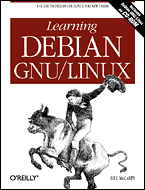
Learning Debian GNU/Linux
By Bill McCarty1st Edition September 1999
1-56592-705-2, Order Number: 7052
360 pages, $34.95 , Includes CD-ROM
|
|
|
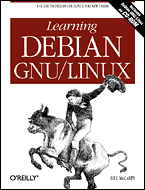
|
Learning Debian GNU/LinuxBy Bill McCarty1st Edition September 1999 1-56592-705-2, Order Number: 7052 360 pages, $34.95 , Includes CD-ROM |
11.8 Making a PPP Connection Manually
Sometimes you may have difficulty making a PPP connection by using wvdial. In such a case, it's helpful to know how to make a PPP connection manually. Once you make a connection, you can use email and Usenet newsgroups to seek the help you need to resolve your problem in using wvdial.
Before making the PPP connection, you must have:
Established the name server configuration, as described in Chapter 10.
Established the PAP configuration, done for you by pppconfig as described earlier in this chapter.
If you're unsure whether you've performed these operations, do them again, just to be safe.
To make a PPP connection manually, log in as
root, launch minicom and dial your ISP. If your ISP prompts for a userid or password, reply appropriately. Most ISPs now use automatic authentication, so it isn't usually necessary to enter your user information. Once authentication is complete, nonsense characters should begin to appear on minicom's screen. Type Ctrl-A then J to suspend minicom and launch a shell. At the shell prompt, issue the commands:route del default pppd -detach defaultroute /dev/modem 38400 &In a short while, the PPP connection should be made. To verify that the connection is working, use a web browser to contact a remote server. If this doesn't work, check your configuration carefully.
To shut down the PPP connection, issue the command:
poffAfter a short pause, the modem will hang up. To resume minicom, type the command:
fgYou can then exit minicom normally.
Back to: Learning Debian GNU/Linux
© 2001, O'Reilly & Associates, Inc.