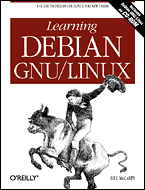
Learning Debian GNU/Linux
By Bill McCarty1st Edition September 1999
1-56592-705-2, Order Number: 7052
360 pages, $34.95 , Includes CD-ROM
|
|
|
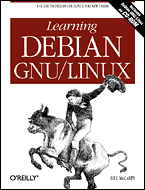
|
Learning Debian GNU/LinuxBy Bill McCarty1st Edition September 1999 1-56592-705-2, Order Number: 7052 360 pages, $34.95 , Includes CD-ROM |
12. Setting Up a Linux-Based WAN
Contents:
An FTP Server
Installing and Configuring a Web Server
Using a Mail Server
Configuring a Secure Shell Server
Configuring a Dial-In Shell Server
In the last chapter, you learned how to connect your Linux system to a local-area network or, via an Internet Service Provider, to the Internet. By doing so, you were able to access a plethora of services provided by others, including file transfers via FTP, web pages, email, and telnet. In this chapter you'll learn how to set up and use several Linux wide-area network servers, including an FTP server, a web server (Apache), an email (SMTP/POP) server, and a dial-in shell server. These applications let you and others access data on your Linux system from anywhere in the world via the Internet. These applications will be most useful if your system is connected to the Internet 24 hours a day, 7 days a week. But, even if your connection is intermittent, you and others can access the services these applications provide whenever the connection is active.
12.1 An FTP Server
An FTP server lets you transfer files from one system to another, via a network. When two computers are connected to the Internet, you can use FTP to transfer files from one to the other even though the computers are not directly connected.
An FTP server attempts to authenticate users that request to use it. You can configure your FTP server to accept requests only from users who have an account on the system running the FTP server. Alternatively, you can configure the FTP server to accept requests from anyone, via a facility known as anonymous FTP. It's fairly simple to install and configure an anonymous FTP server; however, hackers regularly exploit vulnerabilities in anonymous FTP servers, breaking into systems and causing manifold mischief. Because it's difficult to protect a system running anonymous FTP from attack, this section does not describe the process for installing and configuring anonymous FTP.
Selecting the Basic profile during Debian GNU/Linux installation causes installation of a standard FTP server.
12.1.1 Testing the FTP Server
To test your FTP server, start an FTP client by issuing the following command:
ftp localhostThe FTP server should prompt you for a login userid and password. If you correctly supply them, you should see the FTP prompt that lets you know the FTP server is ready to execute FTP subsystem commands. Type
quitand press Enter to exit the FTP client. Or, if you'd like to transfer some files, you can use the FTP subsystem commands described in Table 12.1.
Table 12.1: Important FTP Subsystem Commands Command
Function
!commandInvokes a shell on the local system. You can use this command, for example, to obtain a listing of the current directory on the local system by issuing the command
!ls, for a Unix system, or!dir, for a Microsoft system.asciiSpecifies that files will be transferred in ASCII mode.
binarySpecifies that files will be transferred in binary mode, which performs no translation.
cddirectoryChanges to the specified directory of the remote system.
deletefileDeletes the specified file from the remote system.
dirDisplays the contents of the current directory of the remote system.
getfileRetrieves the specified file from the remote system.
helpDisplays command help information.
lcddirectoryChanges to the specified directory of the local system.
mkdirdirectoryCreates the specified directory on the remote system.
putfileStores the specified local file on the remote system.
pwdDisplays the current working directory on the remote system.
quitExits the FTP subsystem.
rmdirdirectoryRemoves the specified directory from the remote system.
If your FTP server fails to respond properly, check the line you added to the inetd.conf file. If you're unable to find an error, reboot your system. If that fails to solve the problem, post a message to the comp.os.linux.setup newsgroup.
Once your FTP server is working, try contacting it from a remote system. If you have a Microsoft Windows system, you can contact your server by using the built-in FTP client that works similarly to the Linux FTP client, interpreting the same FTP subsystem commands. Open an MS-DOS Prompt window and type the command:
ftp serverwhere
serverspecifies the hostname or IP address of your Linux server. Generally, once the FTP subsystem prompt is available, you should immediately issue thebinarycommand. This command specifies that files will be transferred verbatim; without it, executable files, documents, and other files that contain binary data will be scrambled when transferred.Most Windows users prefer to use a graphical FTP client. Many such clients, including WS-FTP, are freely available and make FTP access easy for even novice Windows users. FTP provides a very fast and reliable way for a Linux server to share files with Windows clients, without the need to install and configure Samba.
Back to: Learning Debian GNU/Linux
© 2001, O'Reilly & Associates, Inc.