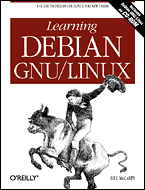
Learning Debian GNU/Linux
By Bill McCarty1st Edition September 1999
1-56592-705-2, Order Number: 7052
360 pages, $34.95 , Includes CD-ROM
|
|
|
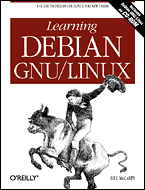
|
Learning Debian GNU/LinuxBy Bill McCarty1st Edition September 1999 1-56592-705-2, Order Number: 7052 360 pages, $34.95 , Includes CD-ROM |
12.2 Installing and Configuring a Web Server
Installing and configuring a web server is not much more difficult than installing an FTP server. Once your web server is up and running, other Internet users can view documents you publish on your Linux system.
12.2.1 Configuration
Configuring a web server can be as easy or as difficult as you choose. Like other web servers, Apache provides seemingly countless options. Fortunately, Debian GNU/Linux automatically configures Apache when you install it. However, the configuration options selected by the install scripts may not suit your needs. In that case, you can modify the configuration files.
Apache's configuration files reside in the directory /etc/apache. For historical reasons that no longer apply, Apache has three configuration files:
- access.conf
Specifies what hosts and users are allowed access to what documents and services
- httpd.conf
Specifies options that govern the operation of the httpd daemon
- srm.conf
Specifies how your server's documents and organized and formatted
Currently, you can place Apache configuration commands in any of these files. However, each of these files must exist, even if it is empty; otherwise, the httpd daemon will refuse to run. As distributed, the files contain a default configuration. Before starting the web server, you should revise the
ServerNameoption of the httpd.conf file. The three following subsections describe other options that you may wish to specify. You can scan them to see what options are available and specify options that interest you. A more complete description of the options is available in Apache's online documentation. Also, the Apache web site ( http://www.apache.org/) provides a tutorial on Apache configuration. To change an option, simply open the related file by using your favorite text editor, change the file as you wish, and save the file.The subsections assume some familiarity with HTML and web servers. If you find that some options are obscure, don't fret; your web server will serve ordinary HTML pages even if you set no options other than
ServerName.12.2.1.1 The access.conf file
The access.conf file specifies a default set of permissions that govern access to documents and services. It then specifies sets of permissions that override the default permissions for particular documents and services. The usual practice is to specify a quite restrictive set of default permissions, relaxing these permissions to provide access to particular documents and services.
The file contains a mixture of comments (lines beginning with #) and directives. Comments are ignored by the server.
The default permissions are specified as follows:
<Directory /> Options None AllowOverride None </Directory>The paired tags
<Directory>and</Directory>enclose a list of options that pertain to the / directory, the directory specified in the<Directory>tag. The options are:
Options None, which specifies that no special server features are enabled for the specified directory or its subdirectories.
AllowOverride None, which specifies that access specifications cannot be overridden by an .htaccess file.Table 12.2 describes special server features that are available.
Table 12.2: Special Server Features Option
Description
ExecCGIExecution of CGI scripts is permitted in this directory.
FollowSymLinksThe server will follow symbolic links in this directory.
IncludesServer-side includes are permitted.
IncludesNOEXECServer-side includes, except
#execand#include, are permitted in this directory.IndexesIf the directory contains no index file (for example, index.html), the server will prepare a formatted index.
MultiViewsContent-negotiated MultiViews are permitted in this directory. MultiViews permit, for example, a client browser to select a document in a particular language from a set of documents.
SymLinksIfOwnerMatchThe server will follow symbolic links for which the target file or directory has the same owner as the link.
Unless the specification for a directory specifies
AllowOverride None, you can override the specified options by placing an .htaccess file in the directory or one of its subdirectories. The .htaccess file can contain specifications of the same sort as the access.conf file; the server applies the specifications in the .htaccess file in preference to those specified in the access.conf file.After the restrictive default specifications come some more relaxed specifications:
<Directory /home/httpd/html> Options Indexes Includes FollowSymLinks AllowOverride None order allow,deny allow from all </Directory>These specifications apply to the directory /home/httpd/html and its subdirectories. Here, the
Indexes,Includes, andFollowSymLinksoptions are specified. As for the root directory, use of .htaccess files is forbidden, viaAllowOverride None. Here, unlike the specification for the root directory, the hosts allowed to access documents are services are specified. Theorder allow,denydirective specifies that anydenydirectives will be applied after anyallowdirectives, and will therefore take precedence. Nodenydirectives appear in this specification; theallow from alldirective permits any host to access documents and services within the /home/httpd/html directory and its subdirectories.Another specification allows execution of CGI scripts within the /home/httpd/cgi-bin directory and its subdirectories:
<Directory /home/httpd/cgi-bin> AllowOverride None Options ExecCGI </Directory>The final specification in the default configuration lets the local host access HTML documents within the /usr/doc directory and its subdirectories:
<Directory /usr/doc> order deny,allow deny from all allow from localhost Options Indexes FollowSymLinks </Directory>12.2.1.2 The srm.conf File
The srm.conf file specifies the organization and format of documents provided by your web server. As was the case with the access.conf file, you don't need to make any changes to the srm.conf file, though you may wish to do so.
The
DocumentRootdirective specifies the directory that contains your HTML files. When a web client accesses the root directory, the server actually fetches files from the directory specified asDocumentRoot:DocumentRoot /home/httpd/htmlThe UserDir directive specifies the name of the subdirectory that the server appends to a user's home directory when a client makes a ~user request:
UserDir public_htmlThis directive specifies that a reference to ~user will be translated to a reference to /home/user/public_html.
The
DirectoryIndexdirective specifies the name of the file (or names of the files) used a directory indexes:DirectoryIndex index.html index.shtml index.cgiThe
FancyIndexingdirective specifies whether icons are used to produce fancy directory indexes:FancyIndexing onThe
AddIconandAddIconByTypedirectives associate icons with files of given types:AddIconByType (TXT,/icons/text.gif) text/* AddIcon /icons/binary.gif .bin .exeThe default configuration includes many such directives. If you wish to add support for a new type of file, you may want to add a directive associating an icon with the new file type.
The DefaultIcon directive specifies the icon used for file types not explicitly associated with an icon:
DefaultIcon /icons/unknown.gifThe
ReadmeNamedirective specifies the name of a file used by the server to produce readme entries:ReadmeName READMEThe server will first look for the file README.html and then for the file README.
The similar
HeaderNamedirective specifies the name of a file that the server will prepend to a generated index:HeaderName HEADERThe
IndexIgnoredirective specifies a set of file names that should not be included in a generated index. These are often specified by using wildcard characters:IndexIgnore .??* *~ *# HEADER* README* RCSThe
AccessFileNamedirective specifies the name of the file that, if present, overrides access control specifications for a directory:AccessFileName .htaccessThe
TypesConfigdirective identifies the mime.types file, which describes multimedia files:TypesConfig /etc/mime.typesThe
DefaultTypedirective specifies the default MIME type for documents:DefaultType text/plainThe
AddEncodingdirective instructs compatible browsers to uncompress information as it's downloaded:AddEncoding x-compress Z AddEncoding x-gzip gzThe
Redirectdirective lets you provide a forwarding address for documents that have moved. The default configuration includes noRedirects, which have this simple form:Redirect old-URL new-URLThe
Aliasdirective lets you refer to a directory by using an alias. For example, the following directive provides a more convenient way of referring to the /home/httpd/icons directory:Alias /icons/ /home/httpd/icons/The
ScriptAliasdirective lets users refer to the CGI directory as simply /cgi-bin/:ScriptAlias /cgi-bin/ /home/httpd/cgi-bin/The following sets of specifications work around problems with several browsers. First, two directives that disable
keepalivefor browsers that do not support it:BrowserMatch "Mozilla/2" nokeepalive BrowserMatch "MSIE 4\.0b2;" nokeepalive downgrade-1.0 force-response-1.0The final directives force use of HTTP version 1.0 responses for several browsers that do not support HTTP 1.1:
BrowserMatch "RealPlayer 4\.0" force-response-1.0 BrowserMatch "Java/1\.0" force-response-1.0 BrowserMatch "JDK/1\.0" force-response-1.012.2.1.3 The httpd.conf File
The httpd.conf file specifies options related to the httpd daemon. You should specify the
ServerNameoption before starting your web server.The
ServerTypedirectory specifies whether the web server is started via inetd or standalone:ServerType standaloneThe
portdirective specifies the port on which the web server listens for client requests:Port 80The
HostnameLookupsdirective specifies whether clients are logged by IP address (off) or hostname (on):HostnameLookups offThe
UserandGroupdirectives specify the userid and group under which the httpd daemon runs. The daemon initially runs asrootand then switches to the specified userid and group. The default configuration specifies the userid asnobody, a standard Unix userid that has very limited permissions. A user or process running asnobodycan access files only in ways permitted to all users; generally, this means the user or process cannot modify files. The groupnobodyhas similarly constrained privileges:User nobody Group nobodyThe
ServerAdmindirective specifies the email address of the server administrator:ServerAdmin root@localhostThe
ServerRootdirective specifies the directory that contains the configuration, error, and log files:ServerRoot /etc/httpdThe
BindAddressdirective provides for virtual hosts. It specifies the IP address to which the server should listen. It is normally disabled by a comment token:#BindAddress *The
ErrorLogdirective specifies the location of the error log file:ErrorLog logs/error_logThe
LogLeveldirective specifies the verbosity of the server log. Possible values includedebug,info,notice,warn,error,crit,alert, andemerg:LogLevel warnThe
LogFormatdirective specifies format names that can be used with theCustomLogdirective:LogFormat "%h %l %u %t \"%r\" %>s %b \"%{Referer}i\" \"%{User-Agent}i\"" combined LogFormat "%h %l %u %t \"%r\" %>s %b" common LogFormat "%{Referer}i -> %U" referer LogFormat "%{User-agent}i" agent CustomLog logs/access_log commonFor more information about
LogFormatandCustomLog, see the Apache documentation.The
PidFiledirective specifies the file in which the server should log its process id:PidFile /var/run/httpd.pidThe
ScoreBoardFiledirective specifies the name of the file used to store internal server process data:ScoreBoardFile /var/run/httpd.scoreboardThe
LockFiledirective specifies the file used to providing locking. You'll need to change this option only if you NFS mount the directory used by the server for logging:#LockFile /var/lock/httpd.lockThe
ServerNamedirective specifies the hostname of the system on which your server runs. Depending on your network configuration, you may not need to specify this directive:ServerName host.domain.comThe
UseCanonicalNamedirective specifies whether the server will return a canonical URL formed from theServerNameandPortdirectives (on) or the hostname and port supplied by the client (off):UseCanonicalName onThe
CacheNegotiatedDocsdirective instructs browsers not to cache documents; it is usually disabled by prefixing it with a comment token (#):#CacheNegotiatedDocsThe
Timeoutdirective specifies the maximum number of seconds the server will wait for certain responses, such as the next packet in a sequence of TCP packets:Timeout 300The
KeepAlivedirective specifies that connections are persistent; that is, that a client can make multiple requests per connection:KeepAlive OnThe
MaxKeepAliveRequestsdirective specifies the maximum number of requests permitted during a persistent connection:MaxKeepAliveRequests 100The value 0 denotes an unlimited number of requests.
The
KeepAliveTimeoutdirective specifies the maximum number of seconds during which the server will wait for the next request:KeepAliveTimeout 15The
MinSpareServersandMaxSpareServersdirectives respectively fix the minimum and maximum number of spare server processes the server will create. Having an available server expedites handling of an incoming request:MinSpareServers 8 MaxSpareServers 20The
StartServersdirective specifies the initial number of server processes:StartServers 10The
MaxClientsdirective specifies the maximum number of simultaneous server processes. When this number is reached, requests from additional clients are locked out:MaxClients 150The default values of these options are higher than necessary for most workstation users. Your system will perform more efficiently (and perhaps more reliably) if you change the directives to specify the following values:
MinSpareServers 3 MaxSpareServers 6 StartServers 3 MaxClients 20The
MaxRequestsPerChilddirective specifies the number of requests a child process can handle before expiring. This ensures that processes are periodically recreated, minimizing problems due to software errors such as memory leaks:MaxRequestsPerChild 100The
ProxyRequestsdirective specifies whether the proxy server is enabled; it is normally disabled:#ProxyRequests OnWhen the proxy server is active, the following directives specify various caching options. They are normally disabled:
#CacheRoot /var/cache/httpd #CacheSize 5 #CacheGcInterval 4 #CacheMaxExpire 24 #CacheLastModifiedFactor 0.1 #CacheDefaultExpire 1 #NoCache a_domain.com another_domain.edu joes.garage_sale.comThe
Listendirective lets your bind Apache to a specific IP address or port, in addition to the default IP address and port. It is generally disabled:#Listen 3000 #Listen 12.34.56.78:80The
<VirtualHost>and</VirtualHost>tags enclose a series of options that establish a virtual host, useful if your system has multiple IP addresses. The options can include any of the options described in this subsection. The tags and options are normally disabled:#<VirtualHost host.some_domain.com> #ServerAdmin [email protected]_domain.com #DocumentRoot /www/docs/host.some_domain.com #ServerName host.some_domain.com #ErrorLog logs/host.some_domain.com-error_log #TransferLog logs/host.some_domain.com-access_log #</VirtualHost>12.2.2 Startup and Use
The install script will automatically start your web server as soon as you install it. If you installed the lynx browser, you can use it to test your web server. Issue the command:
lynx http://localhostYou should see a screen that resembles Figure 12.1.
Figure 12.1: The Apache start page viewed by lynx
If you prefer, you can view the start page by using Netscape Navigator, which supports the graphics embedded in the page. The result should resemble Figure 12.2.
Figure 12.2: The Apache start page viewed by Netscape Navigator
Once you can access your web server locally, try accessing it from a remote computer. This should be as simple as forming a URL that includes the fully qualified hostname of your system (that is, the host and domain names); for example, http://mysystem.mydomain.
Back to: Learning Debian GNU/Linux
© 2001, O'Reilly & Associates, Inc.