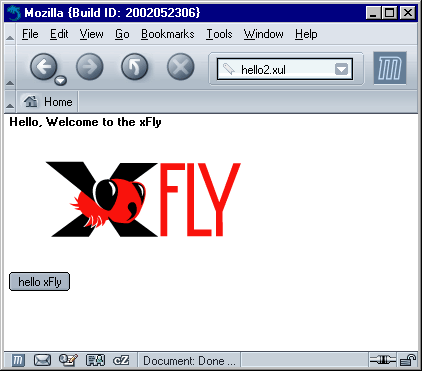2.3. Making Mozilla Work for You
The second "Hello World" sample, shown in Example 2-4, adds some important application features and begins to take advantage of the resources that Mozilla provides for you. This section goes over the ways you can import stylesheets and Mozilla scripts to make your XUL more sophisticated and modular. It also prepares you to make an actual application.
You can see this example in action by saving the code in Example 2-4 to a file, hello2.xul, and then launching Mozilla and selecting File > Open File from the browser. This displays the example as content in the Mozilla browser, as shown in Figure 2-2.
The difference between Example 2-4 and the first example is the addition of new elements, including the script element that brings in Mozilla JavaScript functions for use, additional box layout properties, inline style rules and processing instructions to import stylesheets, and the DOCTYPE declaration, which we describe later in this chapter in the section Section 2.5.5.3.
These extras make your XUL file work more like an application by giving you access to services and features that already exist in Mozilla. They can also help you organize your own work into reusable parts, such as application stylesheets, widgets, and script libraries, as described later in this chapter in the section Section 2.5.
2.3.1. Importing Resources from Mozilla
The code in Example 2-4 uses scripts and styles that are already defined in Mozilla. As you'll see in examples in this book and in the Mozilla source code, the global.css stylesheet is where many basic styles are defined for XUL widgets. Most XUL widgets have some inherent style, as you can see in Example 2-1, where the button has a button-like look without any explicit style rules or stylesheet imports.
As the XPFE has evolved, XUL widgets have used XBL internally to define some of these inherent looks and behaviors, which has taken some of the responsibility away from global.css and other CSS files. But this stylesheet still contains important rules for displaying basic XUL widgets. It's usually a good idea to import this main stylesheet into your application, as described here, and see what it gets you in terms of presentation. If you load Example 2-4 with and without the global.css line, you can see the way that the rules in the stylesheet provide styles for the widgets in the XUL.
Similarly, scripts like globalOverlay.js, tasksOverlay.js, and dialogOverlay.js, imported in Example 2-4, provide basic functions you can use in your applications.
2.3.1.1. Loading stylesheets
In the second line of Example 2-4, the stylesheet declaration uses a chrome:// URL to refer to and load the global.css file. The style rules in that file give the button widget its "widgetness." You can use the stylesheet processing instruction to load Mozilla stylesheets like global.css, navigator.css, and toolbar.css, or you can use it to load your own application stylesheet. In both cases, the chrome:// URL allows you to refer to packaged files in a flexible way.
<!--import the navigator.css stylesheet
from the Mozilla navigator component-->
<?xml-stylesheet href="chrome://navigator/skin" type="text/css"?>
<!--import xfly.css stylesheet from the xFly package-->
<?xml-stylesheet href="chrome://xfly/skin" type="text/css"?>Also note the use of an inline style in Example 2-4. The style property on the label widget gives you a place to define CSS rules directly on widgets. In this case, the label is given a bold font so that it shows up better in the window. You could also define this style rule in an external stylesheet and make that stylesheet part of the package for your application, as we do later in this chapter in the section Section 2.5.5.
2.3.1.2. Accessing script in XUL
To access a script in XUL, use the script element and a URL value for its src attribute:
<script type="application/x-javascript" src="chrome://xfly/content/xfly.js" />
The dialogOverlay.js script imported into your XUL file in Example 2-4 provides access to the CenterWindowOnScreen( ) function. This function is made available to your XUL file with the line:
<script type="application/x-javascript" src="chrome://global/content/dialogOverlay.js" />
All functions in dialogOverlay.js are imported into the scope of the XUL file and can be called directly, as CenterWindowOnScreen( ) is in the onload event handler for the XUL window. Note that the functions contained in an imported JavaScript file are not broadcast in any particular way (though you can see them if you use the JavaScript Debugger). You may need to look around in the source code or see how other applications import files to find the functions you need, but the routines you want to use in your application code are probably already available in Mozilla.[1]