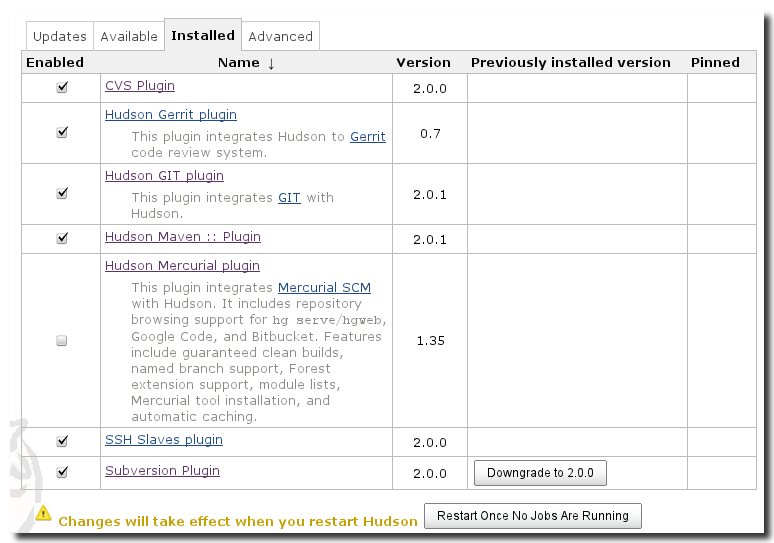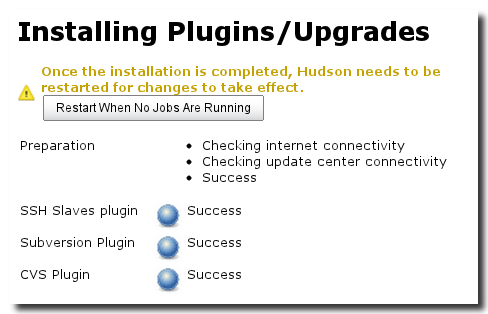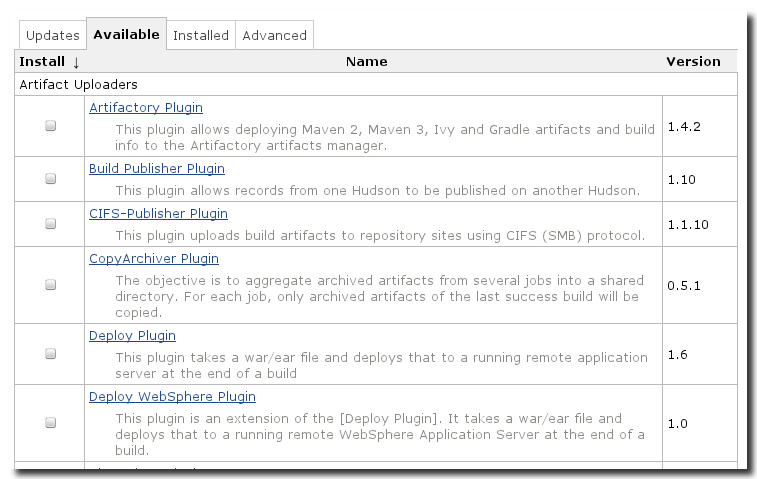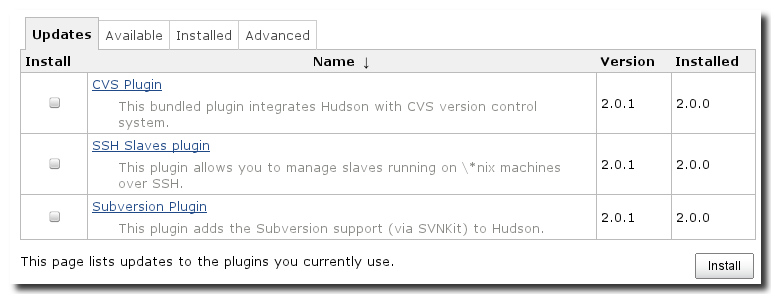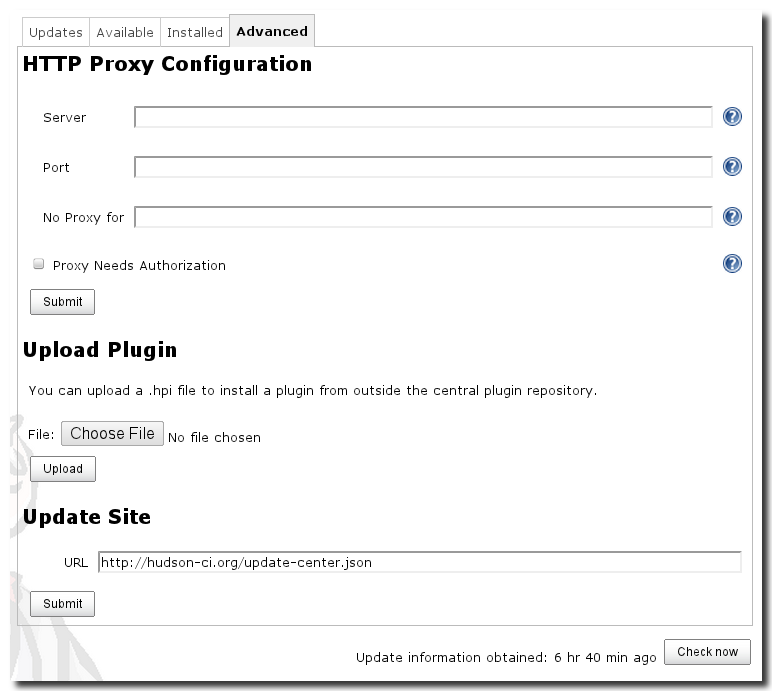Hudson plugin management is available via Manage Hudson and selecting the Manage Plugins link shown in Figure 3.1, “Managing Hudson”. This administration interface allows you see what plugin versions are currently installed, update them and install new ones as well as manage some advanced settings to work with the multitude of plugins available for Hudson. Using plugins allows you to support many new features beyond a basic Hudson install as well as tweak the user interface and morph Hudson into the CI server you need.
To get a list of installed plugins, click in the Installed tab. This will display a list all of the Hudson plugins currently installed on your instance of Hudson system.
The Enabled check box allows you to activate and deactivate specific plugins. After plugin updates your old plugin version will remain accessible and you can downgrade to the older version by pressing the Downgrade to x.y.z button. The pinned column will then be marked for this plugin so that automatic updates will not occur until you unpin the version. Any changes will require you to restart Hudson by clicking the "Restart once no jobs are running button" as displayed in Figure 5.2, “Install and update plugin progress screen ready to restart the server”.
This list of available plugins includes hundreds of useful utilities, tweaks, and feature sets which extend the core feature set of Hudson. The list is separated into topics and contains a short description for each plugin as well as a link to the plugin web site. In order to install a plugin, simply select the check box in the plugin row, press the Install button on the bottom of the list. This will redirect to a progress reporting page. After a success message you will have to restart Hudson by clicking the Restart once no jobs are running button for the new plugin to be available.
Hudson regularly checks an available list of Hudson plugins on the Hudson web site and will notify if an update becomes available. To see if any updates are currently available click on the Updates tab in the Manage Plugins screen. Plugins eligible for an update will be displayed next to the available update version and the version which is currently installed. To update a plugin select the check box in the Install column and press the Install button on the bottom of the list. This will redirect to a progress reporting page. After a success message you will have to restart Hudson by clicking the "Restart once no jobs are running" button for the new plugin to be available.
The Advanced tab as displayed in Figure 5.5, “The Advanced tab for miscellaneous plugin management tasks” allows
you to configure the proxy settings for Hudson to be able to connect
to the plugin repository on the Hudson web site, upload Hudson plugin
files (*.hpi) manually, and specify the URL for a custom update
site.
Hudson retrieves a list of plugins and downloads plugins over the public Internet. If your server is behind a proxy server, you will need to configure the proxy settings. Supply the necessary values to connect to your internal proxy in the Server and Port fields. The No Proxy for field allows you to exclude host names from proxying by adding them to a comma separated list. If your proxy server requires authentication you will have to select the Proxy Needs Authorization check box and provide the User name and Password.
Hudson plugins are distributed as .hpi files and the the Advanced
administration section allows you to upload them with a file
chooser. This feature is especially useful for installing custom
developed plugins or commercially distributed plugins that are not
available on the update site. You can also use it to install plugins
you build from source during development or when helping by
contributing fixes to open source plugins.
Instead of using the public update site on the Hudson web site you can host your own plugin repository and you can then add the URL in the available input field. This approach is useful if you need to maintain a secured Hudson instance that cannot be affected by the day to day changes on an external Hudson plugin update site. If you use this option, you can point your Hudson instance at a local copy of the public Hudson plugin update site and strictly control the changes that are visible to your Hudson instance.